With the global widescreen conversion only a few years away, many 3D artists are rendering in Anamorphic 16:9. But what are the standard output settings used by the industry?
This short tutorial will inform you of the correct Render Globals settings in Maya. It will be particularly useful if you're planning to put your work on a DVD.
STEP ONE
Go into your Render Globals and enter the following settings under the Resolution tab (720 x 576 for PAL):
图片如下:
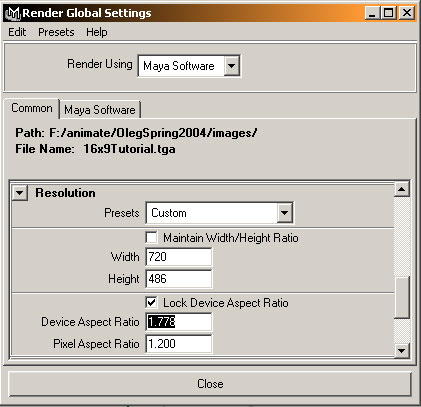
EXPLANATION:
The only number that you really need to remember is 1.78. This is the number you get when you divide 16 by 9. You need to enter this number into the Device Aspect Ratio field of your Render Globals. This creates a squeezed image with the standard Anamorphic 16:9 Pixel Aspect Ratio of 1.2 (1.422 for PAL).
This image will later be either squashed down or stretched out, depending on what kind of TV you have. If you have 4:3 TV, the image will be squashed down and black bars will be placed at the top and bottom of the screen. If you have a 16:9 TV, the image will be stretched out to fill the entire screen.
CONCLUSION
This technique will place black bars at the top and bottom of your 4:3 image. I'm sure there are similar ways to achieve this in other editing applications.
If you have any questions, please don't hesitate to contact me. Happy squeezing!
Tutorial by: Ol間 Alexander
This short tutorial will inform you of the correct Render Globals settings in Maya. It will be particularly useful if you're planning to put your work on a DVD.
STEP ONE
Go into your Render Globals and enter the following settings under the Resolution tab (720 x 576 for PAL):
图片如下:
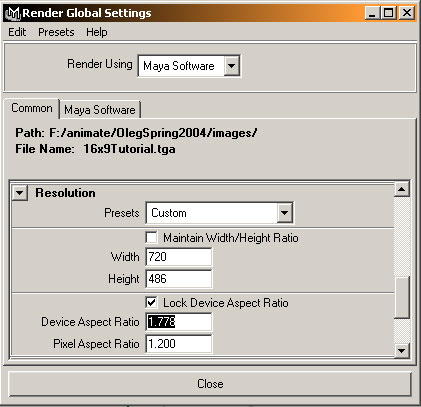
EXPLANATION:
The only number that you really need to remember is 1.78. This is the number you get when you divide 16 by 9. You need to enter this number into the Device Aspect Ratio field of your Render Globals. This creates a squeezed image with the standard Anamorphic 16:9 Pixel Aspect Ratio of 1.2 (1.422 for PAL).
This image will later be either squashed down or stretched out, depending on what kind of TV you have. If you have 4:3 TV, the image will be squashed down and black bars will be placed at the top and bottom of the screen. If you have a 16:9 TV, the image will be stretched out to fill the entire screen.
CONCLUSION
This technique will place black bars at the top and bottom of your 4:3 image. I'm sure there are similar ways to achieve this in other editing applications.
If you have any questions, please don't hesitate to contact me. Happy squeezing!
Tutorial by: Ol間 Alexander
回复Comments
作者:
{commentrecontent}